Connect to your VPS at First Time
With the help of Putty [A Small Windows software], you can connect to your VPS as if it were in front of you. And most importantly, Th isprogram allow you to connect safely to your VPS through 'SSH'.
What is SSH?
SSH (Secure Shell) is a network protocol used for secure data communication between a server (Your VPS) and a client (Your Desktop Computer or Laptop). So in order to secure the connection between your VPS and your computer, SSH protocols are using strong encryption algorithms.
Installing and Configuring PuTTY in your Windows Desktop Computer / Laptop
Since OpenSSH is already installed on VPS, you only need to install PuTTY in your Computer/Laptop.
You can download putty from official download page.
Putty FIle name look likes "putty.exe" [This is a single file software]Since OpenSSH is already installed on VPS, you only need to install PuTTY in your Computer/Laptop.
For security reasons make sure that it is installed only for current user.
Once the installation is complated, Open PuTTY and you will see a configuration window like the following.
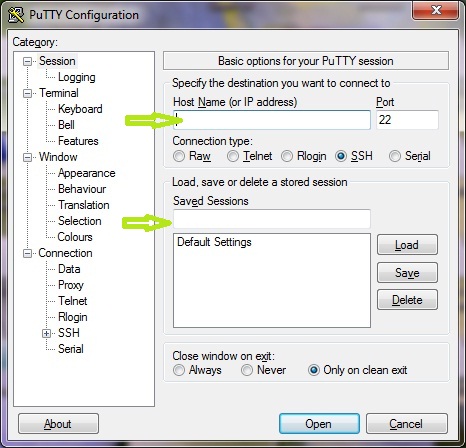
Now, just follow the steps below in order to connect to your VPS.
1. In the "Host Name (or IP address)" field, enter your VPS IP address (Which we have sent by email),
2. Just enter Port field number as "22"; This is the default port number for SSH protocol
3. In the Saved Sessions field, write a name for your session and then hit SAVE; so that the next time you open PuTTY, you don't need to enter your VPS configuration again and again.
4. Now you are ready to connect to your VPS. Click "Open Button" at the bottom.
Now you will see a MS DOS like windows that prompt a username. Enter username as "root"
then it prompts a password. You need to type your VPS password and hit Enter Key.
When you are entering your password, you will see that the cursor in the command line is not moving or displaying any asterisk. But don't worry. This is the default LInux method while password submission.
Then you will see "Command or Prompt" like
root@hostname:~#

